Requesting Access
Please work with our Finance Program Services team to request access to our sFTP server. This is typically used to share sensitive data files between Universal Account Servicing and our clients. We also use sFTP to schedule larger files and reports or to automate frequent report requests.
SFTP Access
WebPortal Access
To log in, click on the link above and enter the Username/Password provided by UAS. Once you log in, you will be prompted to change your Password, so make sure to set it to something memorable.
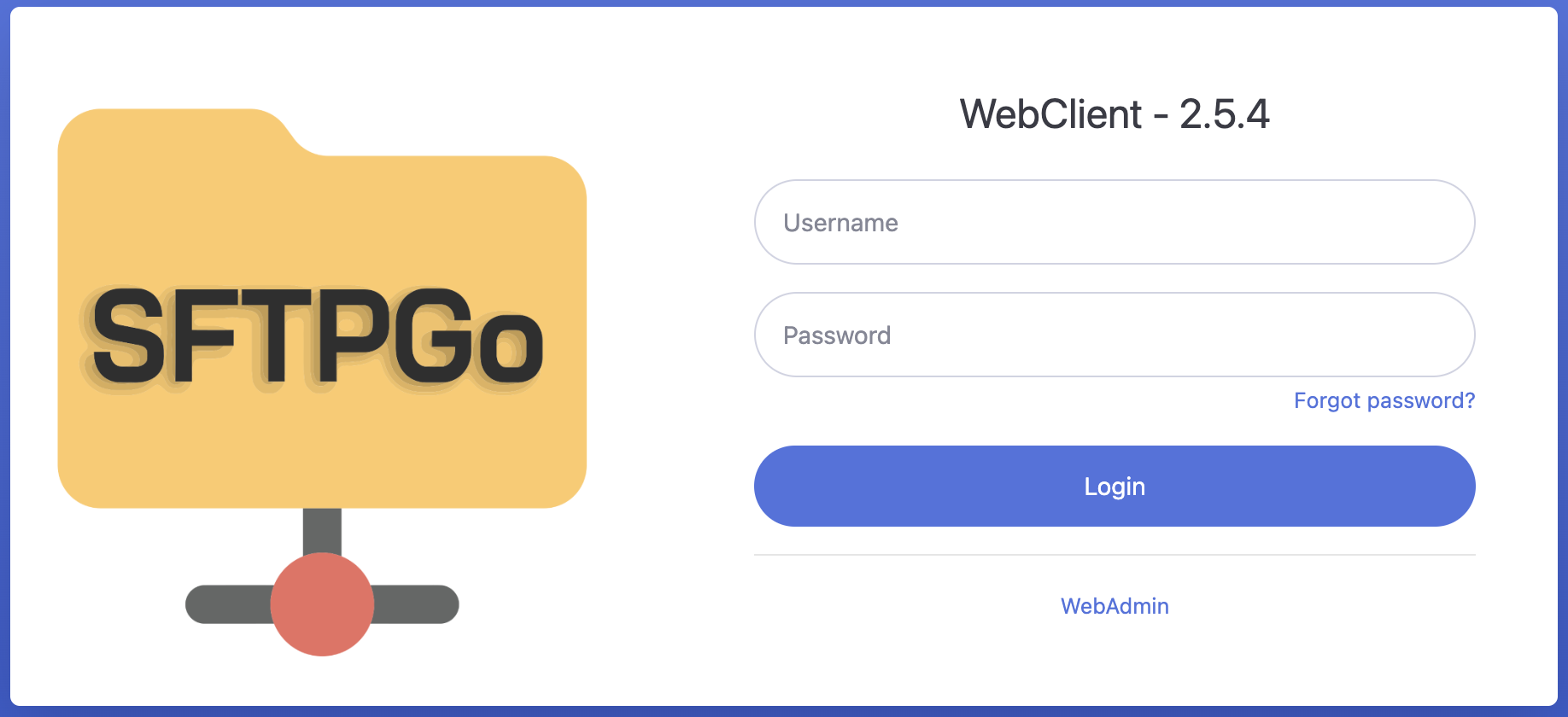
FTP Client Access (Filezilla, etc.)
Non Web-UI Warning
It is recommended to use the Web-UI for accessing the SFTP. You do not have to use a FTP Client.
Use the table below and your SFTP software of choice to set up and access the SFTP.
Item | Value |
|---|---|
Protocol | SFTP - SSH File Transfer Protocol |
Host | sftp.uportal360.com |
Port | 2022 |
User | Provided by UAS |
Password | Provided by UAS |
You can follow the instructions below to set this up in FileZilla.
FTP Client Software
You will need FTP (File Transfer Protocol) software to connect to our sFTP Server. While Windows and MacOS offer ways to connect, we find that the free FileZilla software works best and is easiest to use.
Download and Install FileZilla
FileZilla Software Download Website
Instructions on how to Install FileZilla: FileZilla Installation Instructions
Using FileZilla Site Manager
We recommend you use FileZilla and the Site Manager feature to load our sFTP Server as a favorite, making it super easy for you to connect to our site in the future.
FileZilla Site Manager Tutorial
Sample of Site Manager setup for our sFTP Server
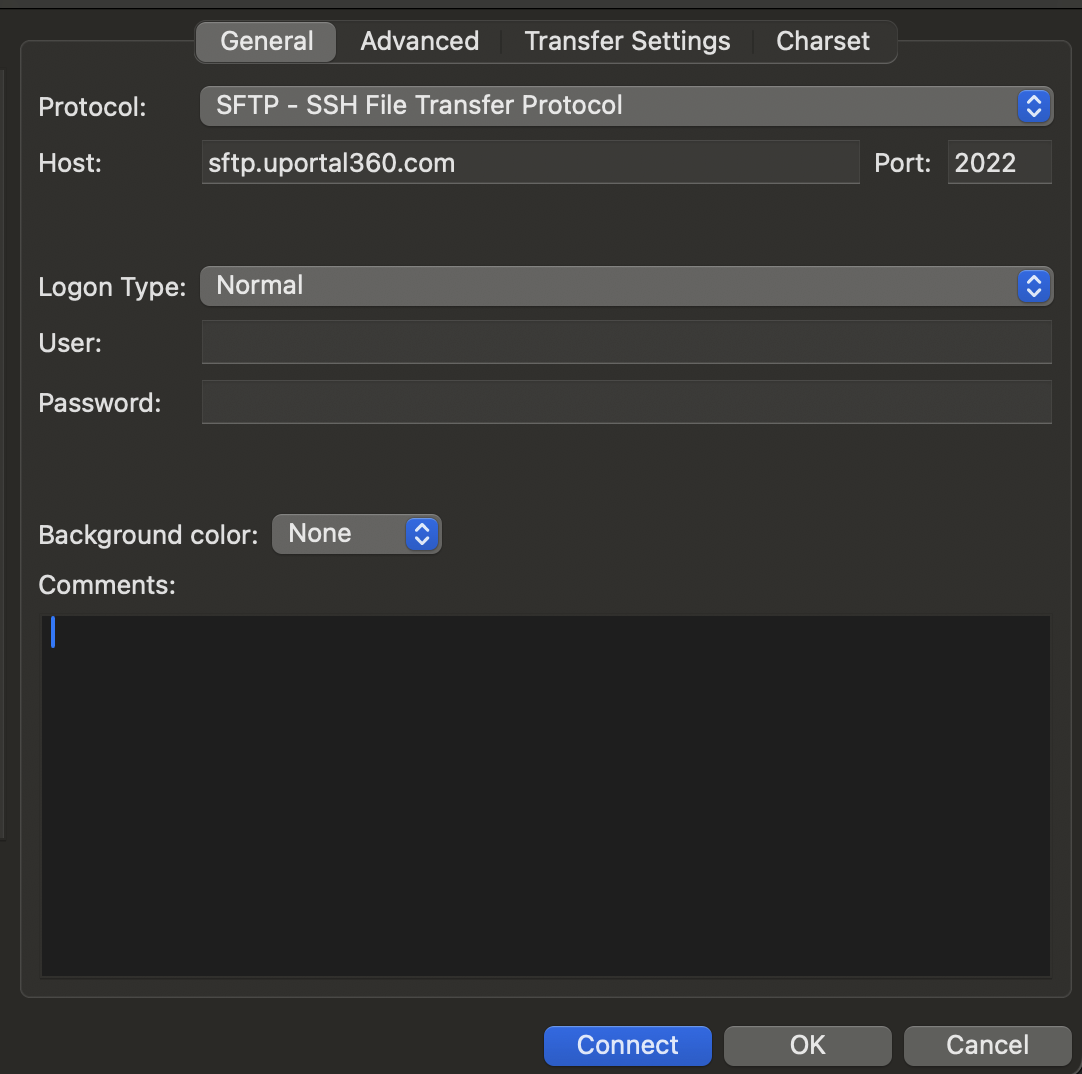
Test your connection.
MacOS Terminal: nc -vz sftp.uportal360.com 2022
If successful, then you will see: Connection to sftp.uportal360.com port 2022 [tcp/down] succeeded!*
Windows PowerShell: Test-NetConnection sftp.uportal360.com -Port 2022
PS C:\Windows\system32> Test-NetConnection sftp.uportal360.com -Port 2022
...
TcpTestSucceeded : True
FTP FAQs
What is FTP?
As its name suggests, the File Transfer Protocol (FTP) is a standardized network protocol that transfers files between a client and a server over the Internet or any other TCP/IP network. FTP has been designed to promote sharing files across all types of computers. A strength of FTP is the reliable and efficient bulk transfer of files. FTP is popular with website owners and web designers who want to upload files to the servers of their web hosting company. Another everyday use case is the exchange of files between companies; in many organizations, FTP is the de facto method for transferring large volumes of data.
What is an FTP Client?
An FTP Client is a program designed to transfer files between two computers. While most web browsers support FTP file downloads, upload files, and other FTP tasks, a dedicated FTP Client is needed. Using an FTP Client, users can upload, download, delete, rename, move, and copy files on a remote server. While FTP can be accessed via terminal, programs with a graphical user interface are preferred, and FileZilla Client represents an easy-to-use multiplatform solution. Filezilla is the most popular and easy-to-use FTP Client; it is feature-rich and available for Windows, Mac, and Linux.
source: https://filezilla-project.org/faq.php
