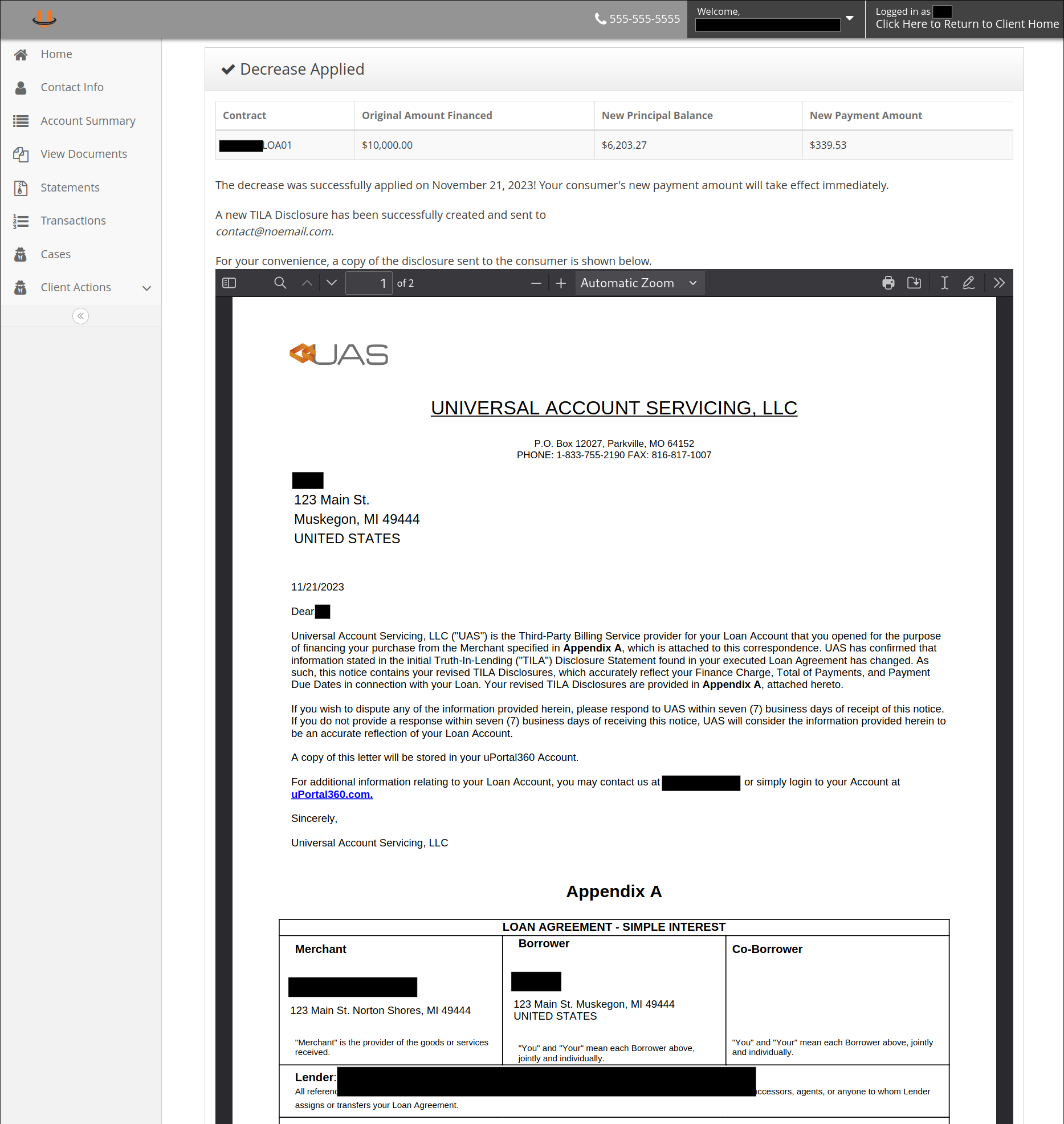Overview
Some merchants may be allowed to increase or decrease amounts of closed-end contracts. Eligibility is dependent on your specific finance program configuration and may be limited to a subset of users at your organization.
Contract Increase
The Contract Increase process provides the ability to up sell your customers up to an approved credit amount with a new contract.
Eligibility
- Contract must be Active and Current (up-to-date on payments without missed payments)
- Active for a minimum of 1 day
- Must be a Closed-Ended Contract
- Contracts with open lines of credit may do an "increase" by adding an additional charge via the "Add Charge" button.
How To Process an Increase
- First, navigate to the account that you wish to increase by using the search bar or by clicking a link via a report.
- Once logged into the account, navigate to the "Modify Contract" screen using the left-hand side naviation menu.
- You can do this by selecting "Client Actions" to expand a sub-menu, then "Modify Contract".
- The image below highlights these tabs via large, red arrows.
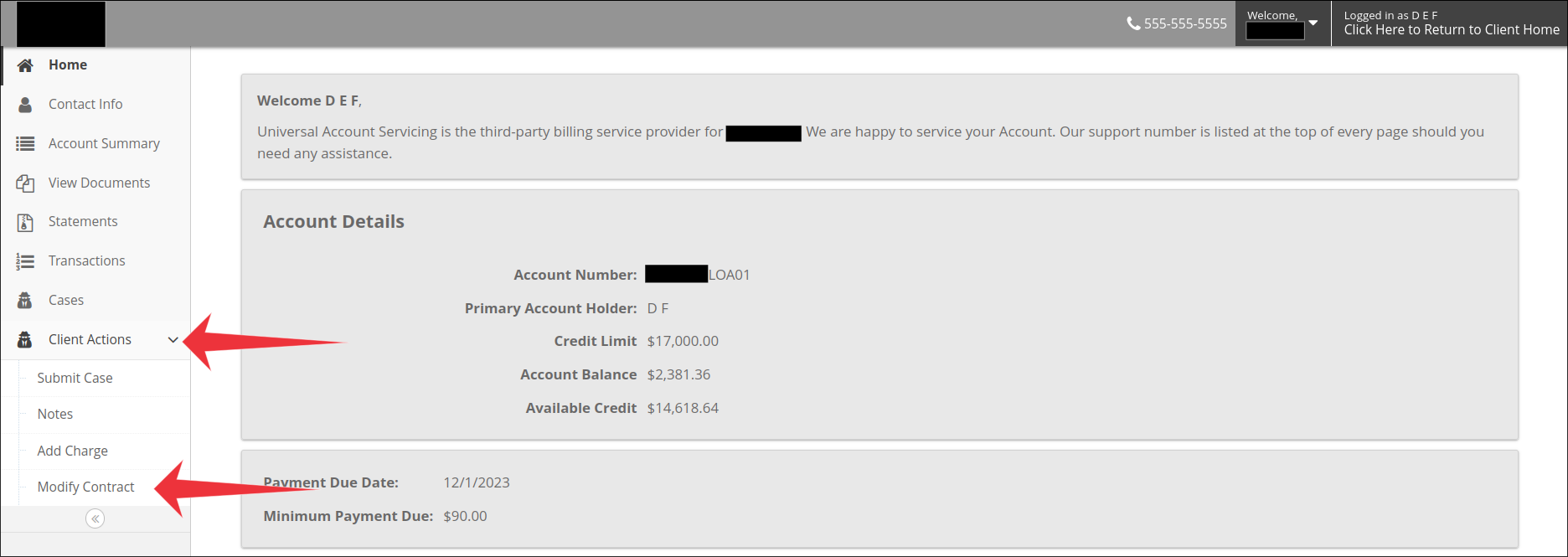
- Once you have navigated to the "Modify Contract" screen, select the green "Increase" button.
- The image below highlights the "Increase" button with a large, red arrow.
- NOTE: The contract may be ineligible for an increase. Click on the blue "Why not?" text to understand why.
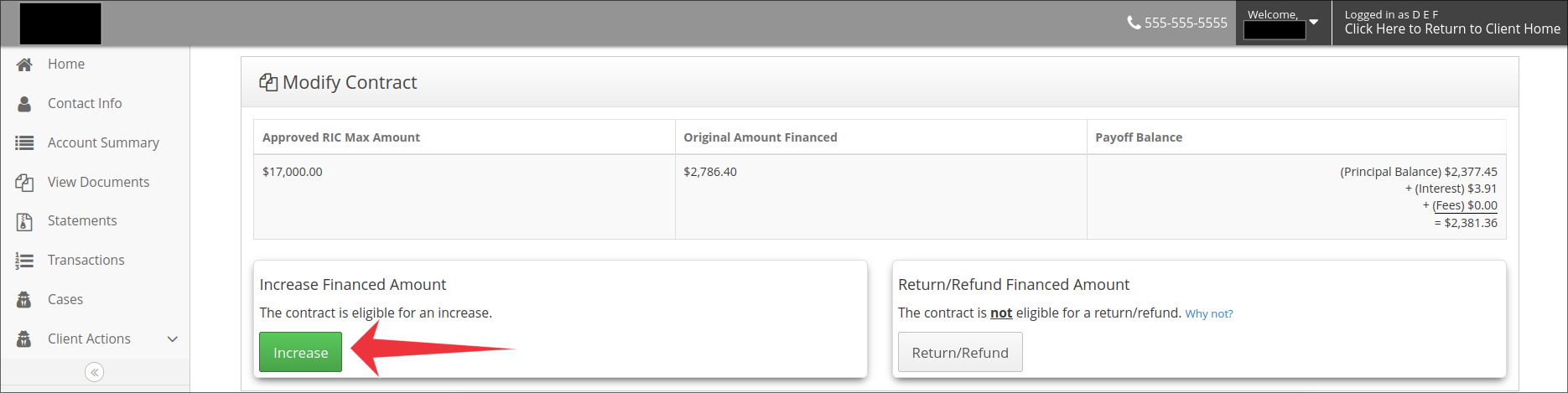
- On the following page, enter the amount you want to increase the contract by and a brief description of the charge.
- Take note of the amount at the top-right of your screen. It is the maximum amount you may increase the contract by.
- The image below highlights the notable information and required fields and buttons to complete the increase with large, red arrows.
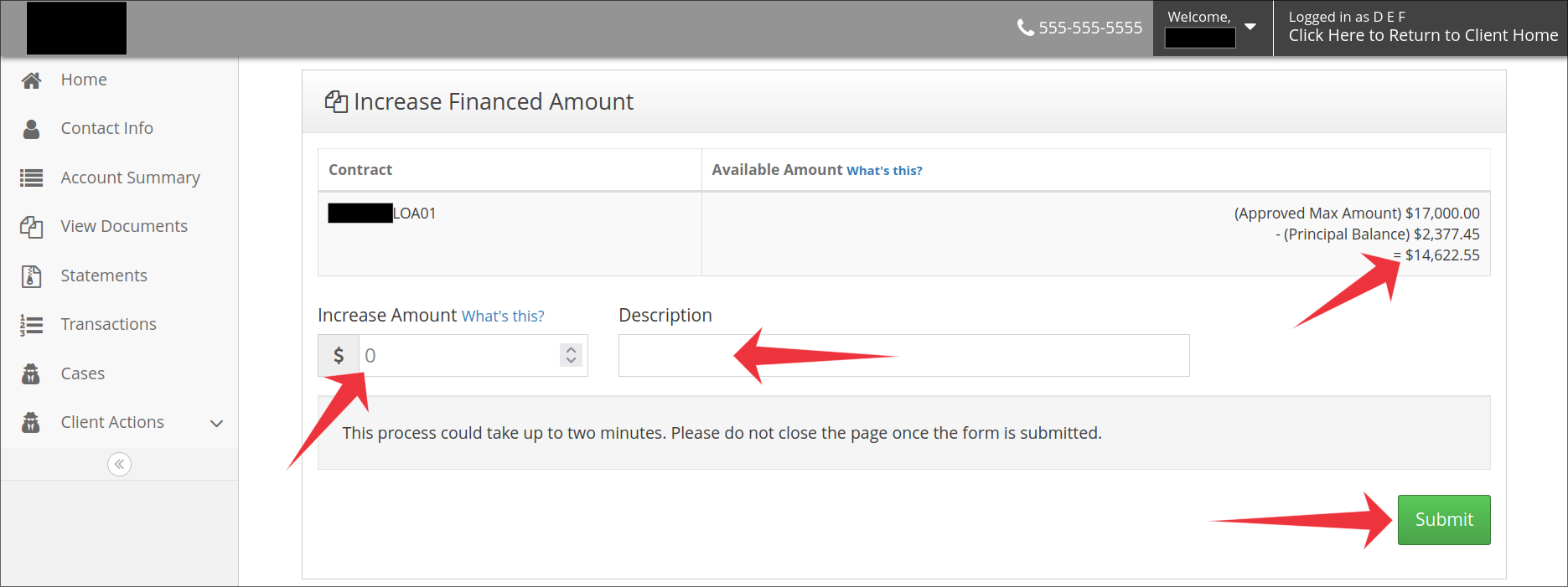
- You will see a loading screen after submitting the increase:
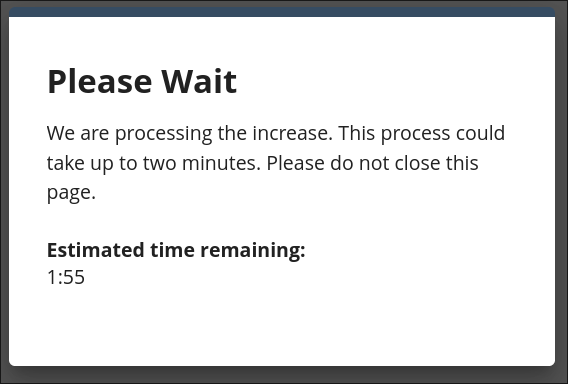
- Once the increase is completed, you will be navigated to the new contract. You are done!
Contract Decrease
The Contract Decrease process allows you to reduce or refund a portion of the original product price.
Eligibility
For your customer to be eligible for a decrease, they must:
1. Be Active and Current
2. Type of Contract = MetaBank
3. Must be Serviced by UAS
4. Unpaid Fees = 0
5. Principal Adj = 0
6. Email must be valid
7. No Processing Transactions
How To Process a Decrease
- First, navigate to the account that you wish to increase by using the search bar or by clicking a link via a report.
- Once logged into the account, navigate to the "Modify Contract" screen using the left-hand side navigation menu.
- You can do this by selecting "Client Actions" to expand a sub-menu, then "Modify Contract".
- The image below highlights these tabs via large, red arrows.
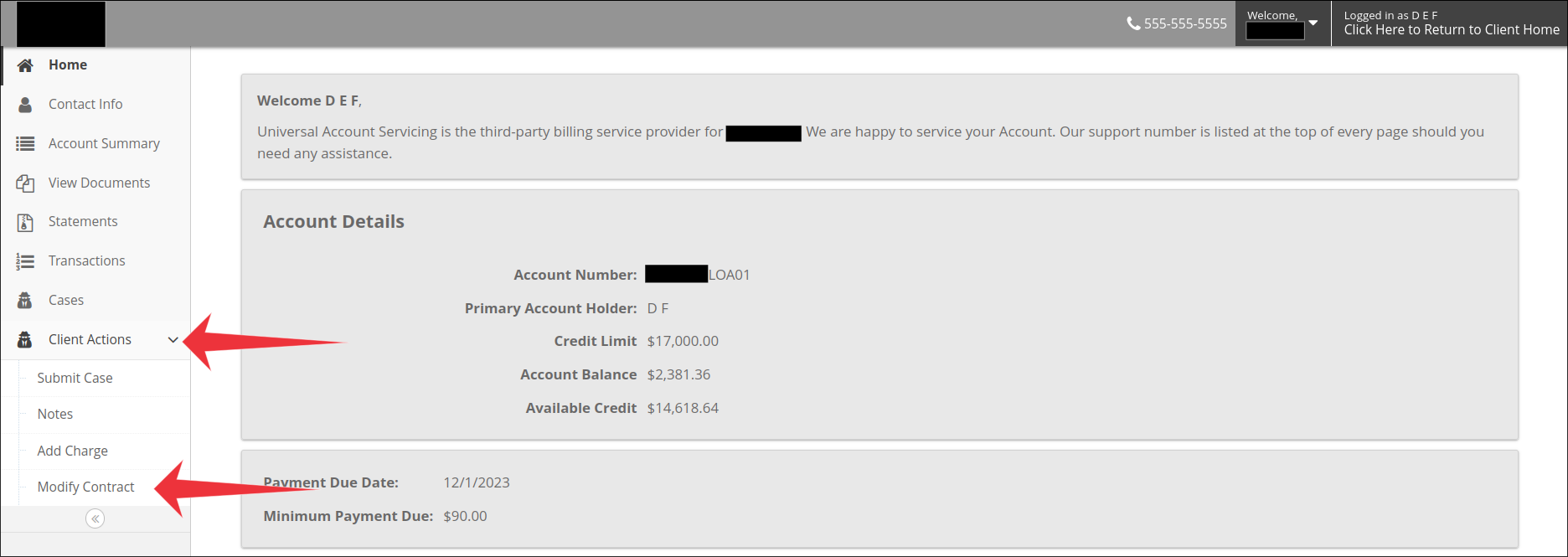
3. Once you have navigated to the "Modify Contract" screen, select the green "Increase" button.
a. The image below highlights the "Increase" button with a large, red arrow.
b. NOTE: The contract may be ineligible for an decrease. Click on the blue "Why not?" text to understand why.

4. On the following page, enter the amount you want to decreases the contract by and the reason why.
a. The image below highlights the notable information and required fields and buttons to complete the increase with large, red arrows
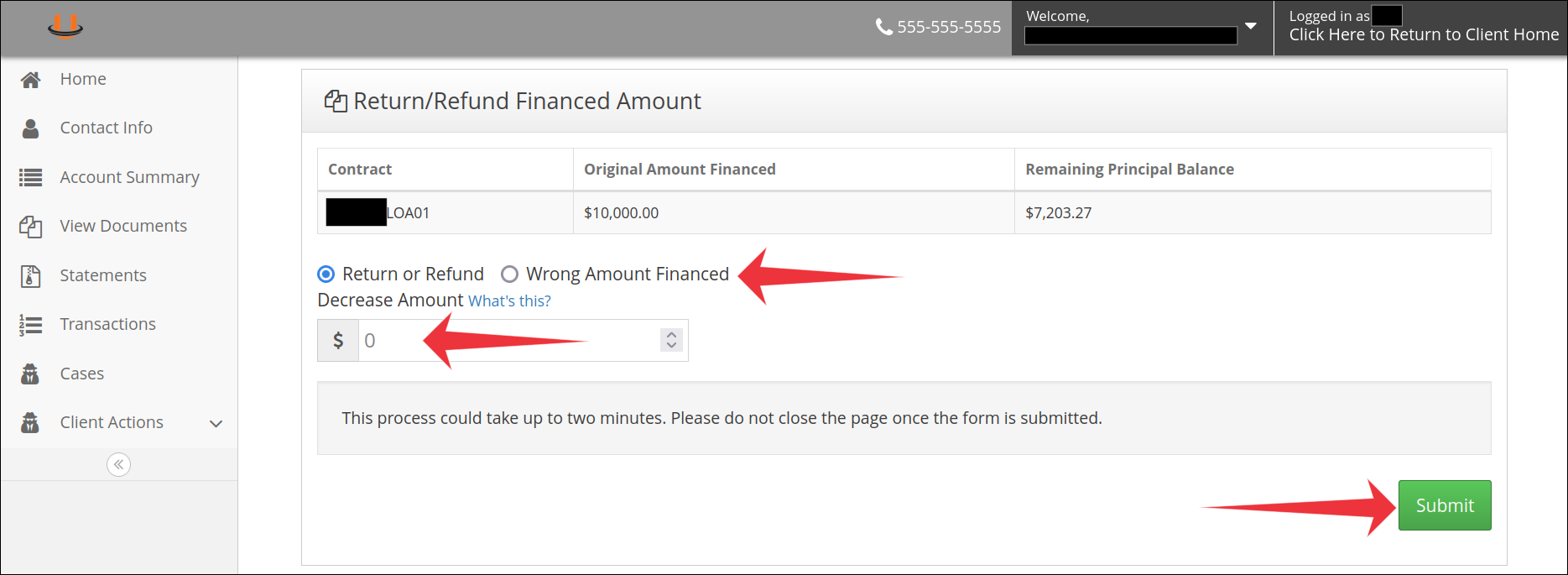
5. After hitting the "Submit" button, you will see a loading screen message with the estimated time remaining:
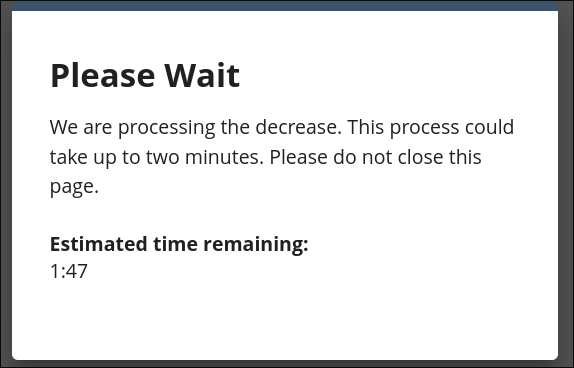
6. After the loading is complete, you are done! You will be redirected to a screen with a summary and the agreement that was sent to the consumer. You may click away from this at any time.