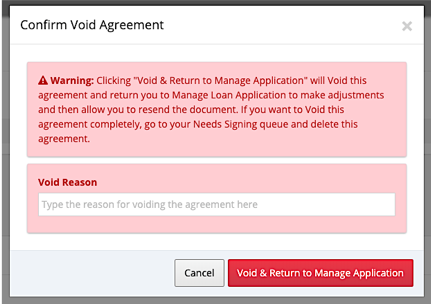The Needs Signing Queue contains all agreements that are pending signature. Pending agreements stay in this queue 5 days from Application Date. If the agreement is not signed within those 5 days, the agreement is voided and put back into your To Do Queue.
Queue
Clicking View next to an applicant will pull up their account to view the agreement and sign in person or provide the option to resend the contract (See Below).

Options in Needs Signing Queue
* View - Navigates you to agreement signature page to manage the signing process.
* Delete – Only available in the Needs Signing Queue. Voids the electronic contract, the Loan and the Customer Account.
Applicant's Agreement Page
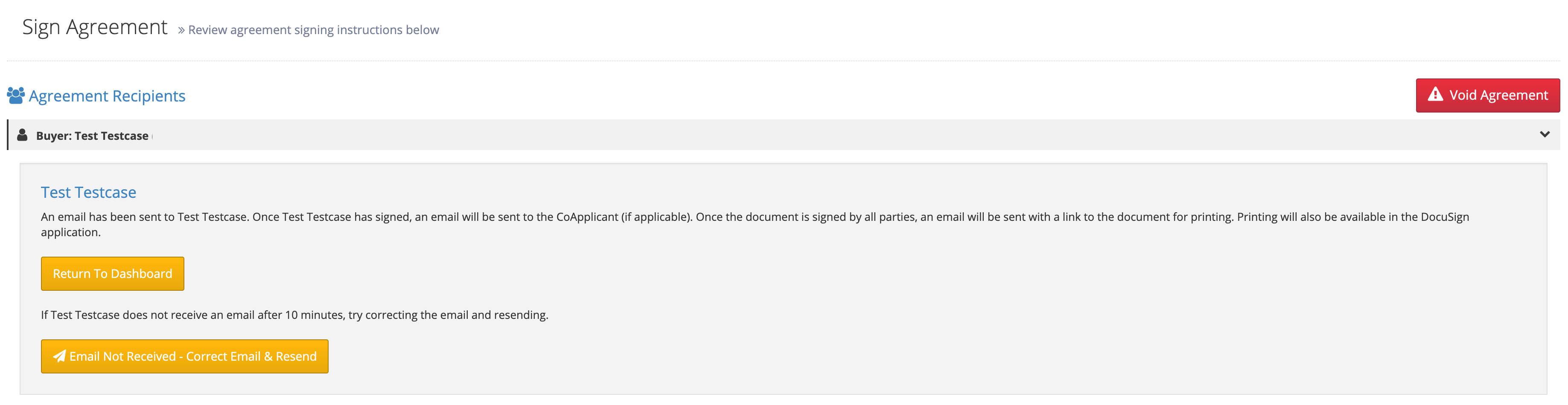
Options On Applicant's Agreement Page
* Sign Agreement – Navigates user to DocuSign to sign the agreement.
* Correct and Resend – Allows you to update/fix an email address and resend agreement.
* Void Agreement – Voids this version of the agreement and takes you back into origination process to correct information. This allows you to fix errors and then resend a new agreement. (if you want to VOID agreement and remove from the system, use Delete from the Needs Signing Queue.
Resend an Agreement
To resend a contract, you will go to the Needs Signing Queue, and click View next to the consumer's name. If the contract was emailed to the consumer, the screen below will appear, and you will need to click on the Email Not Received - Correct Email & Resend. This will have you verify the email address, and then allow you to send the contract again.
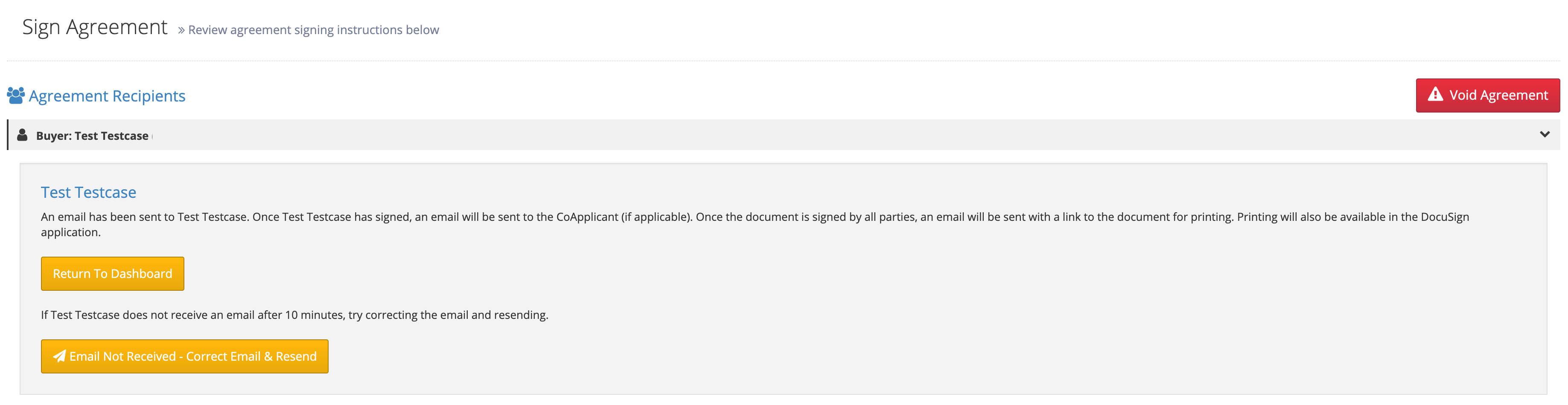
Change Email and Resend
If you have entered the wrong email address go to My Queues and click onthe Needs Signing Queue. Click the Gray view button next to that consumers name.

Click email not received- Correct Email & Resend
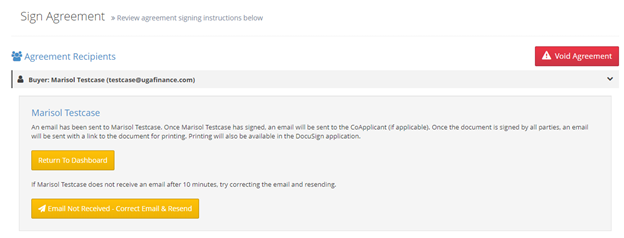
Change the email address and click Update & Resend Agreement
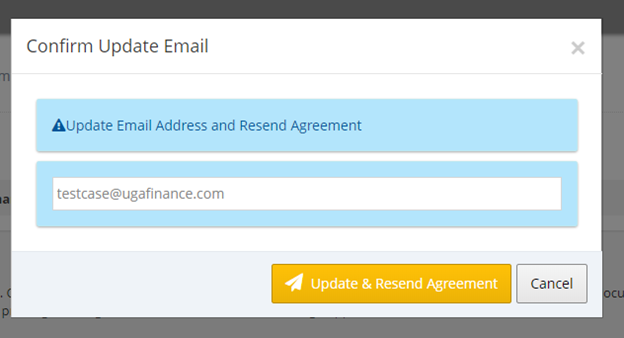
Void An Agreement
Voiding an agreement simply allows you to update the purchase amount, the terms of the agreement, a difference in down payment, etc. Voiding does not delete the application, but voids the created agreement and takes you back to the credit application process. This agreement will go back to your To Do Queue after it has been voided. You can immediately update information or you can come back to it at a later date.
To void an agreement, go to your Needs Signing Queue and click View next to the consumer you wish to void.
- Click Void Agreement on the left side of the screen. A pop-up will appear for you in enter a Void Reason. Click Void & Return to Manage Application. This agreement is now voided and you can update information as needed.