DocuSign Agreements: What to Expect
DocuSign is a platform that allows an agreement to be electronically signed from anywhere while being more secure than paper. Signatures processed by DocuSign are compliant with the ESIGN Act.
Once an agreement is completed during the 'New Application' process, UAS uses DocuSign to capture signatures.
Delivery Type Options to Sign an Agreement
DocuSign can be delivered in the Application or by Email. Any direct to consumer interface will use “In Person” signing where the application will route the consumer to DocuSign to review, acknowledge, and sign the documents. Our classic portal supports the ability to Email DocuSign envelopes. In the direct to consumer application, a link to the application can be emailed or text/sms to the consumer so they can then access the application and sign.
In Person
Docusign will open up when this option is selected, and allows the consumer to sign the application immediately, directly inside the browser tab that the application is accessed from. If using the Classic uPortal360 origination interface, the consumer will need to sign on your device. If using the Direct to Consumer application, this will be done from their device. This option is reccomended.
An email will be sent to the customer to complete the agreement. When a client sends a DocuSign document to a customer for electronic signature, the c ustomer will first receive an email from DocuSign sent on behalf of "Universal Account Servicing LLC (UAS) - Third-Party Servicing Provider" via DocuSign'. If a customer does not see it in their inbox, have them check their spam folder.
Here's a sample of what the email will look like to the consumer. We leverage the Subject and Body of email to highlight our clients names so that it's familar to a customer.
Subject: YOUR COMPANY NAME - Electronic Signature Requested
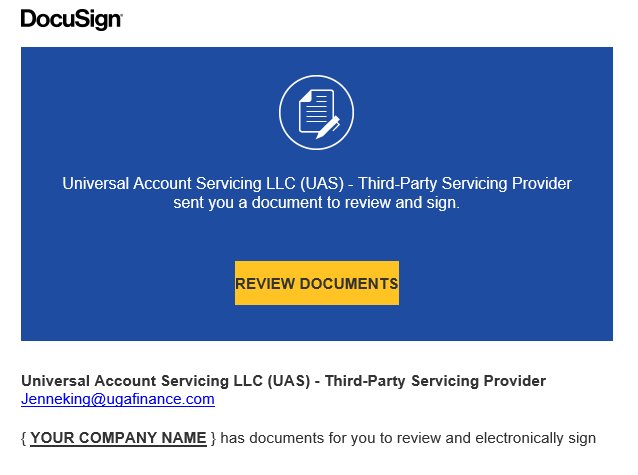
Signing a DocuSign Agreement
Follow the following steps to sign an agreement via DocuSign
Agree to sign electronically: Review the consumer disclosure and select the checkbox I agree to use Electronic Records and Signatures. Click CONTINUE to begin the signing process.
Start the signing process: Click the START tag on the left to begin the signing process. You are taken to the first tag, which requires your action.
Verify your name: Verify that your name and initials are correct. If not, change them as needed.
Adopt a signature
Click ADOPT AND SIGN to adopt and save your signature information and return it to the document.
Confirm signing: When you finish clicking all signature tags in the document, confirm signing by clicking FINISH. A message appears stating that you have completed your document. You can now download a PDF copy or print a copy of the document. The sender receives an email with the signed document attached, and the signed document appears in their DocuSign account.
Signed Documents
Once a contract is signed, it is considered complete. RIC Agreements require both contracts to be signed. All parties to the document (Clients and Consumers) will receive an email confirmation that the contract has been signed, along with a link to the signed agreement (PDF format). Agreement status can be reviewed in uPortal360.
Common Support Topics about DocuSign
Different Queues to Verify Status
Needs Signing Queue
To Do Queue
Delivery Confrimation
Agreement Has Been Signed
You will receive an email once the documents have been signed by all parties.
You can also check customer accounts to see the status of their contracts. If a consumer states that their contract has already been signed but you have not received a follow-up email, please contact Client Support - Merchant Performance Team.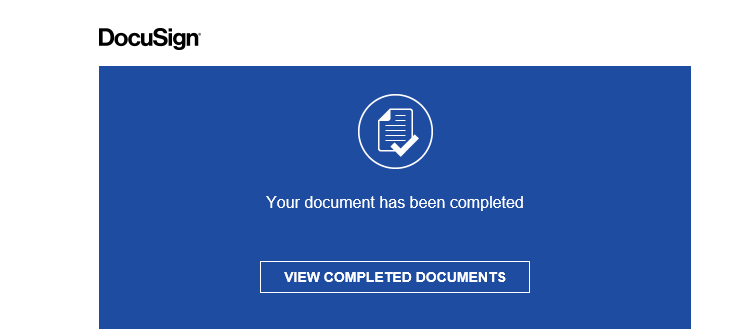
What happens if a consumer declines or cancels
If a consumer declines and/or cancels, the agreement is void, and financing is incomplete.
Customers can't void an agreement directly, they can only decline to sign it.
A client will be notified by uSupport if a customer declines/cancels a contract or can view the status in uPortal360.
What happens when DocuSign voids / expire
uSupport will be reaching out to advise when a DocuSign has been voided/expired. Clients will need to return to the Customer Application and resend the agreement if the customer still wants to proceed.
DocuSign agreements will automatically expire after a certain number of days, depending on the document type. Reference chart below:
Document Type | Expires |
|---|---|
Contracts (RICA or RIC) | Void after 5 Days |
Add-Ons (Charge Slips) | Void after 1 Day |
Resend an agreement
To resend a contract, go to the Needs Signing Queue and click View next to the consumer's name. If the contract was emailed to the consumer, the screen below will appear, and you will need to click on the Email Not Received - Correct Email & Resend. This will have you verify the email address and allow you to send the contract again.
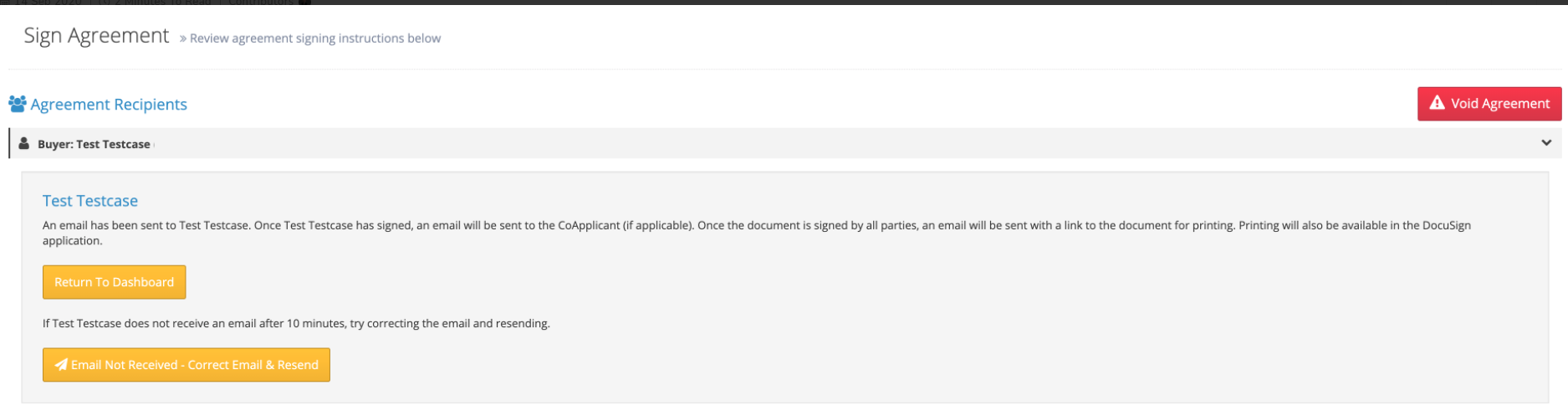
Does a new DocuSign need to be created for an updated charge slip?
When a consumer makes a new charge slip (add-on), a new contract is not needed; rather, a DocuSign envelope will be used.
Update Information on a Contract
Any major (see chart below) change to the initial contract must be voided. Voiding an agreement allows you to update the purchase amount, the terms of the agreement, a difference in the down payment, etc. Voiding does not delete the application but voids the created agreement and takes you back to the credit application process. This agreement will go back to your To Do Queue after it has been voided. You can immediately update information, or you can come back to it at a later date.
To void an agreement, go to your Needs Signing Queue and click View next to the consumer you wish to void.
Click Void Agreement on the left side of the screen. A pop-up will appear for you in enter a Void Reason. Click Void & Return to Manage Application. This agreement is now voided and you can update information as needed.
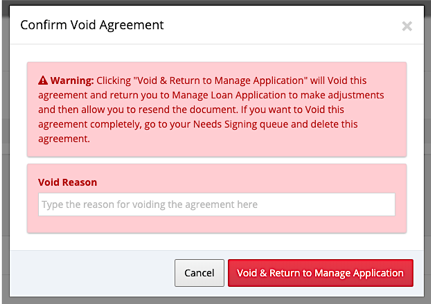
When will a new DocuSign agreement be required vs. an amendment to a contract?
Update | New Agreement | Amendment |
|---|---|---|
Applicant Name | X | |
Co-Applicant Name | X | |
Social Security Number | X | |
Phone # | X | |
Address | X | |
Date of Birth | X |
DocuSign Envelope
In DocuSign, an envelope is a container for documents that you send to a recipient to sign. An envelope can have one document or many documents. The envelope holds data on the documents to be signed, the signers and other recipients, and the places where signers will sign the documents. Envelopes have statuses (i.e., sent, delivered, completed, voided) and contain information about the sender and timestamps that indicate the progress of the delivery procedure. When an envelope is completed, the DocuSign platform automatically generates a Certificate of Completion to UAS, which details the full audit history of the transaction.
